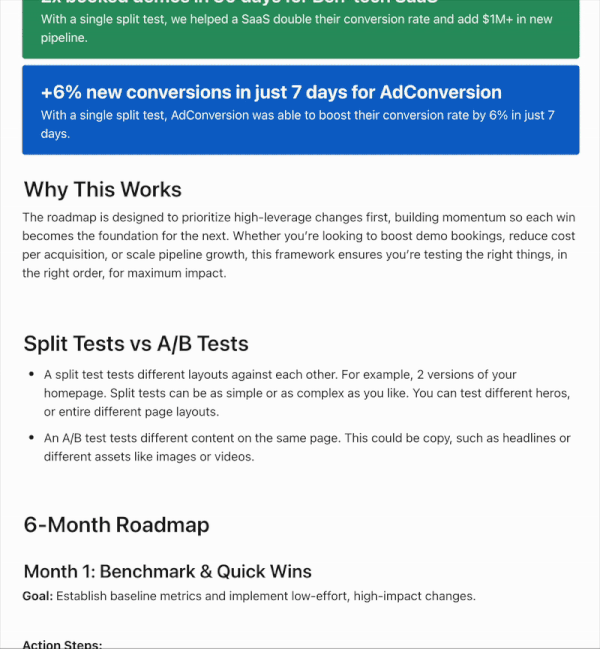Building reusable sections in Webflow for SaaS websites: A complete guide
In this blog, we'll walk through why reusable components are essential and how to implement them for a SaaS website, allowing you to easily manage design updates across different pages.

Building a SaaS website in Webflow often involves designing multiple pages with similar sections, such as headers, social proof blocks, and feature showcases. To streamline the process and maintain a consistent look across your entire site, creating reusable components in Webflow can save you a ton of time. In this blog, we'll walk through why reusable components are essential and how to implement them for a SaaS website, allowing you to easily manage design updates across different pages.
Why Reusable Sections Are Essential for SaaS Websites
A SaaS website is often more complex than a typical website, especially as it grows and scales. Many pages share elements like headers, footers, and call-to-action sections, which means you might have to repeat the same designs and layouts. This can become cumbersome and prone to errors as the website expands. Having to manually update individual elements across multiple pages becomes a time-consuming task, and it increases the risk of inconsistencies in design.
That’s where reusable sections come into play. By turning sections into components, you can apply global changes across all the pages that utilize them. For example, a header component allows you to update one section, and that change will automatically reflect across all instances where that component is used. This not only saves time but also ensures a consistent user experience across your website.
Key Reusable Sections for Your SaaS Website
Before diving into the technical steps of creating reusable sections, let's identify the key areas that should be reusable across a SaaS website:
- Header: The first thing users see when landing on your website, often reused across homepage, product pages, and feature pages.
- Navigation Bar: An essential element for guiding users through different sections of your SaaS platform.
- Social Proof Sections: These build trust with potential customers by showcasing testimonials, user reviews, or logos of prominent clients.
- Feature Sections: Highlight the main features of your SaaS platform with consistent layout and design.
- Call-to-Action (CTA) Sections: Encourage users to take action, whether signing up for a free trial or booking a demo.
- Footer: A consistent element present across all pages of your website containing essential links, contact information, and sometimes social media buttons.
Creating Reusable Sections in Webflow
Now, let's explore how you can create reusable sections, also known as components, in Webflow. This process involves turning common sections like headers, footers, or CTA sections into customizable components, which you can easily drag and drop onto any page of your website.
Step 1: Creating a Component
To start, let’s create a header component:
- In Webflow, open the page where you’ve designed your header.
- Select the entire header section.
- Right-click and select "Create Component."
- Name your component (e.g., "Header").
This process will now turn your selected section into a reusable component. The design remains the same, but Webflow highlights the component with green borders, indicating that it’s ready to be reused across multiple pages.
Step 2: Using Components Across Pages
Once your section is turned into a component, you can easily reuse it on different pages. Simply navigate to the page where you want to add the component, head over to the “Components” tab, and drag and drop your newly created header onto the page.
Let’s say you want to change the design of the header across your entire site—no problem! Any design updates made to this component will instantly apply to every page where it is used.
Step 3: Customizing Component Content
Here’s where things get even more powerful. You might want the same layout but different content for specific pages, such as a different headline or CTA for product pages vs. the homepage. In Webflow, you can set up component properties that allow you to change the content without affecting the design or the content on other pages.
- Add Editable Fields: Double-click into your component to access the content. For example, if you want to make the headline editable across different pages, select the text, go to the settings panel, and click the small purple dot next to the text.
- Create a New Property: Name the property (e.g., “Headline”), and now your component will have a custom field for the headline.
- Adjust Content: Once the property is created, you can adjust the content for the component on any page, without affecting the layout or content on other pages using the same component.
You can repeat this process for other elements such as images, buttons, or paragraph text to create fully customizable components that maintain the same design across different pages while having unique content for each instance.
Step 4: Making Global Design Changes
The beauty of components is the ease with which you can make global design changes. If your header is used on 15 different pages, making a design tweak to the component—such as changing the background color or adjusting the layout—will automatically update the design across all 15 pages. This eliminates the need for manual updates and ensures a consistent design throughout your website.
Example: Customizing a Header Component
Let’s say you’ve created a header component that contains:
- A headline
- A supporting paragraph
- A CTA button
Here’s how you could further customize it:
- Editable Headline: Create a property for the headline so it can be changed on product pages to reflect the unique features of each product, while maintaining the same layout and design.
- Image Property: Set the hero image in the header as an editable field, allowing you to swap out the image on different pages without altering the layout.
- Paragraph Property: Add a paragraph property to adjust supporting text while keeping the same general format across pages.
Creating reusable sections in Webflow allows you to maintain consistency while improving your design workflow. Components help you manage design changes globally across your website, ensuring a unified look and saving time by eliminating the need to manually edit each section.
For SaaS websites, where multiple pages often share common sections, reusable components can significantly reduce the complexity of making site-wide updates. Whether it’s headers, footers, or social proof sections, components allow you to build flexible, scalable websites without sacrificing design control.
If you’re interested in learning more about SaaS website design, check out our previous video on the perfect SaaS homepage design. And if you need professional Webflow design and development services, we offer unlimited Webflow development at a flat monthly rate. You can find more details in the description below.
.webp)
Unlimited Webflow Design & Development